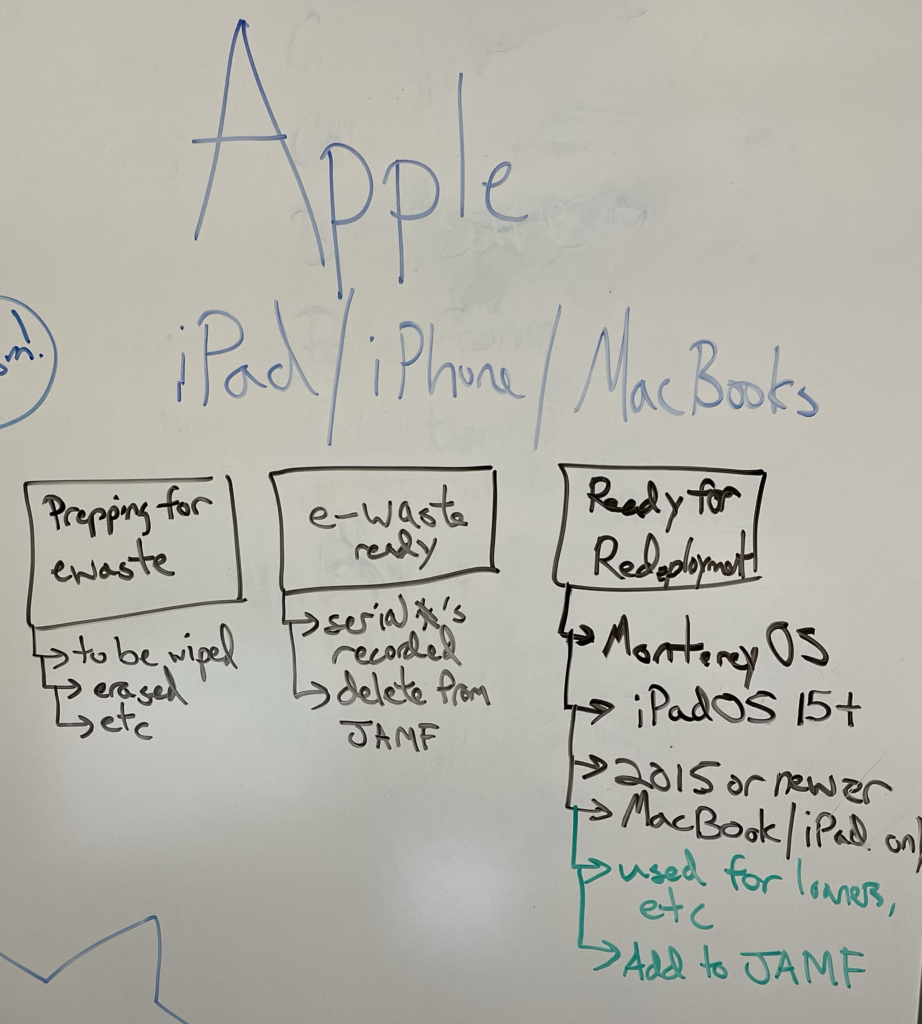In early June 2022, all of the Retail iPads started experiencing intermittent disconnections from the employee Wi-Fi which sometimes happened in the MIDDLE of transactions, causing collateral problems.
In an effort to track down exactly what is happening, I suggested we keep a written list of disconnects and intermittent issues. With this information, so we can check the network logs and related data to determine if it is an hardware problem and/or a network problem.
Brief/Challenge
I decided to streamline the written process since the POS iPads are used by multiple staff members during peak weekend times (when IT is not onsite) and any resolution would require the combined efforts of the Retail and the IT department. The design cues for this project is an easy to use and centrally managed reporting system.
This form DOES NOT replace entering a normal help desk ticket, it is an additional component which can be helpful in the future for diagnostics where manual logs and/or a record of the issue makes resolutions quick and easier for all parties involved.
Solution
Step One – Assessment
In the first step of this project, I created the Retail Operations iPad Status Tracker form using Microsoft Forms to allow any staff member to report the timely status of an iPad from ANY other Retail iPad. As a note, the form link can be accessed from any internet connected device by PMA staff for reporting.
The form provides a list of Retail iPads, asks for the date, the rough time and a summary of the issue which goes into a spreadsheet which the IT department can read and review as these issues crop up. To assist with troubleshooting,
Question 1: Please select the affected iPad(s) from the list below.
I included all of the information for each iPad for the IT department to check the relevant systems for details without burdening the Retail staff.
- Store Name: The iPad location and the designated register number.
- Serial Number: This the department name + the serial number of the device. The full name (i.e. RETAIL-GG7YW73AJF8M) is the naming scheme for JAMF where the device can be managed through the MDM.
- MAC Address & Bluetooth MAC Address: These MAC addresses are used to track down networking issues through the network logs of the IT Department.
Question 2: What date did the issue occur?
A date picker will appear on the screen where a user can select the appropriate date.
Question 3: Please enter the time that your issue occurred (in 15-minute increments)
This makes it easier to check network logs and the like if there is a specific time frame to focus on. In addition, I can assume that a user may be off 10-15 minutes in either direction depending on how busy they are.
Question 4: Please record your issue below and any additional notes.
This an open text form where a user can type in any relevant information to the Retail iPad POS so the IT department can have an idea of what to look for.
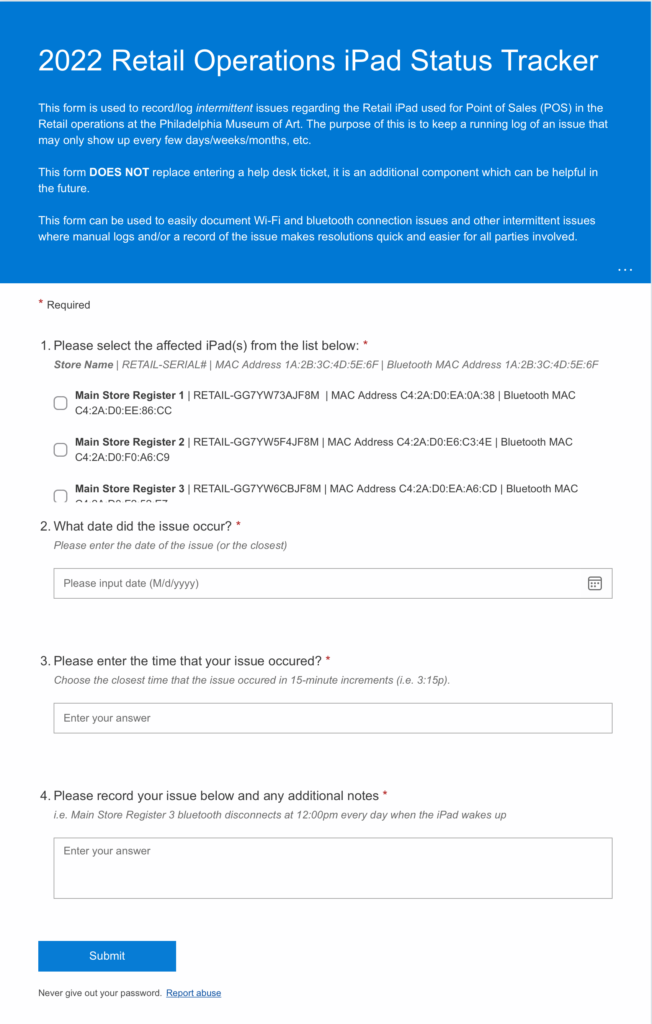
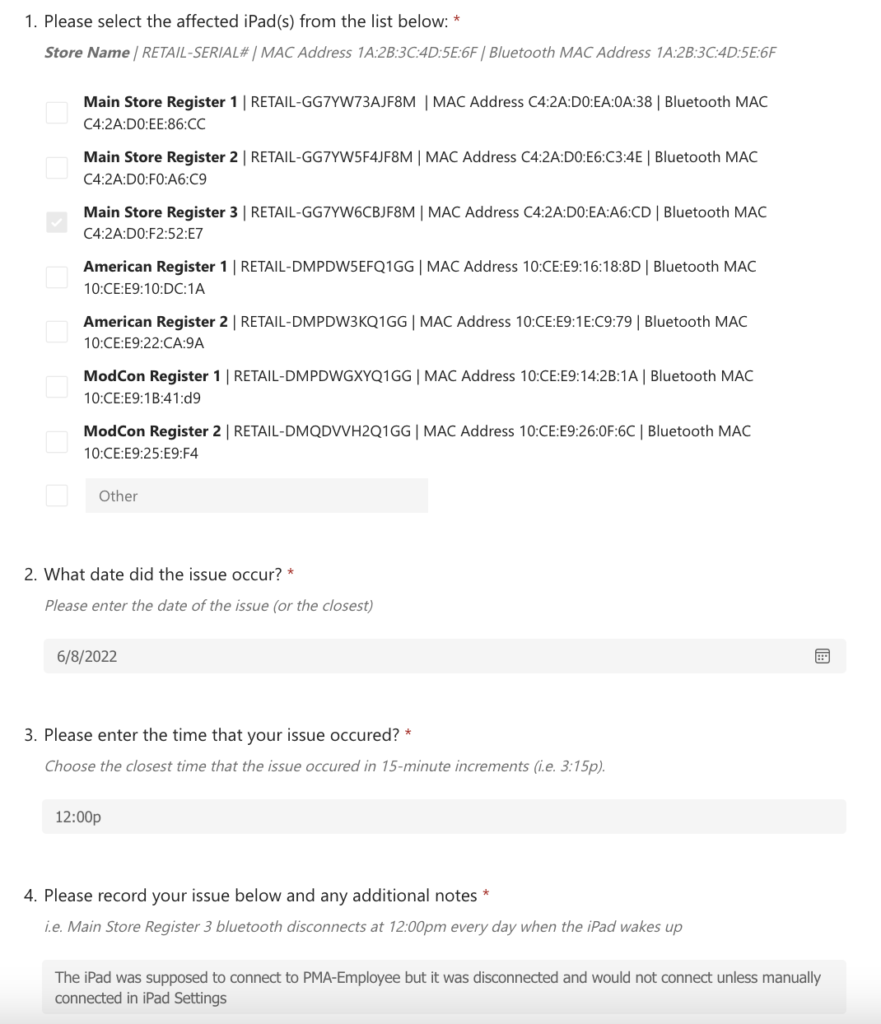
Step Two – Deploy and Track
Using our MDM system JAMF, I automatically pushed out the POS Status Track to all of the Retail iPads home screen. I used a sad emoji and the iPad as the icon because it will be easy to recognize and understand for the changing Retail staff. Additionally, any new iPad added to the Retail group in JAMF will automatically get this form link automatically installed.
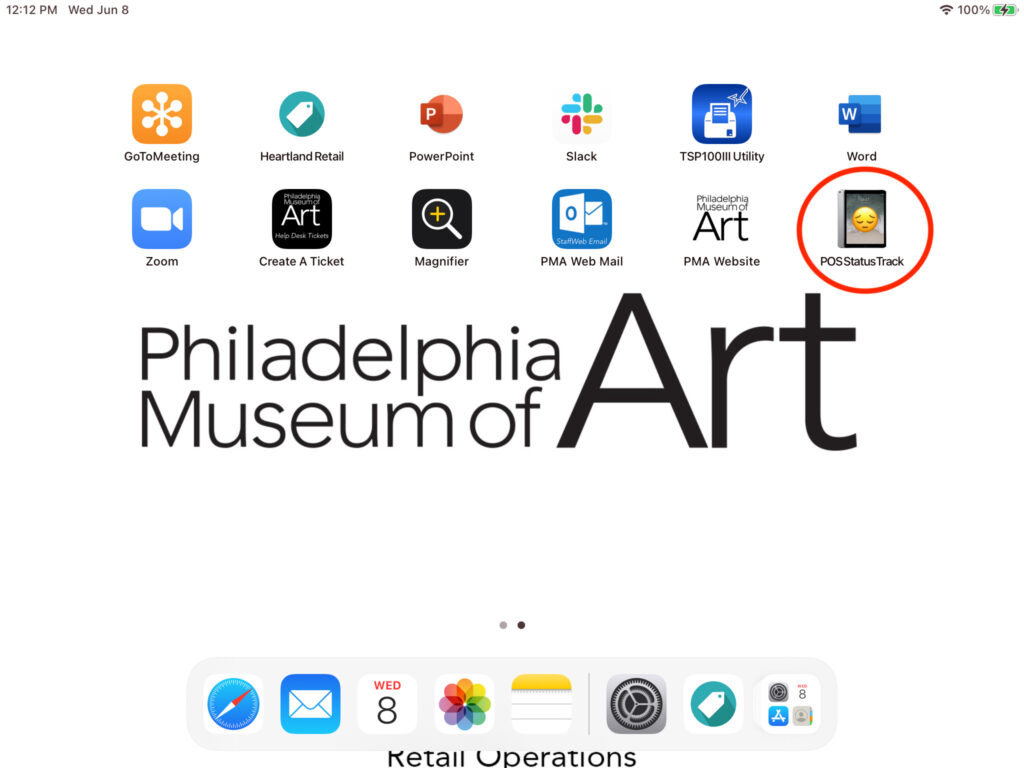
The form data can be accessed through the back end of Microsoft Forms and downloaded and viewed in Excel. You can see screenshots of the Microsoft Forms backend below.
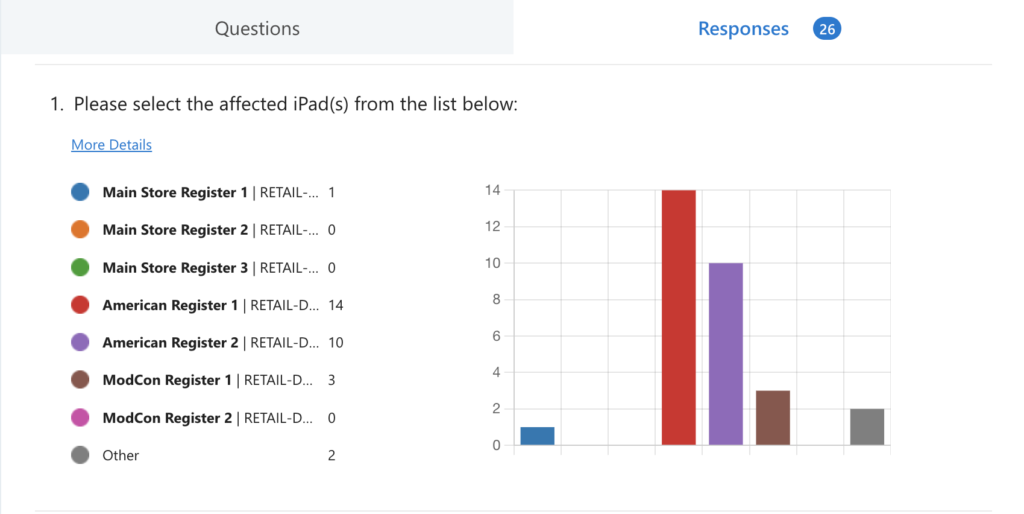
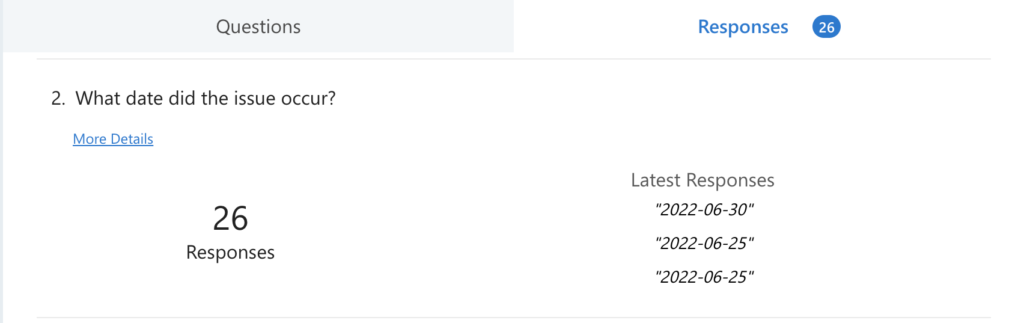
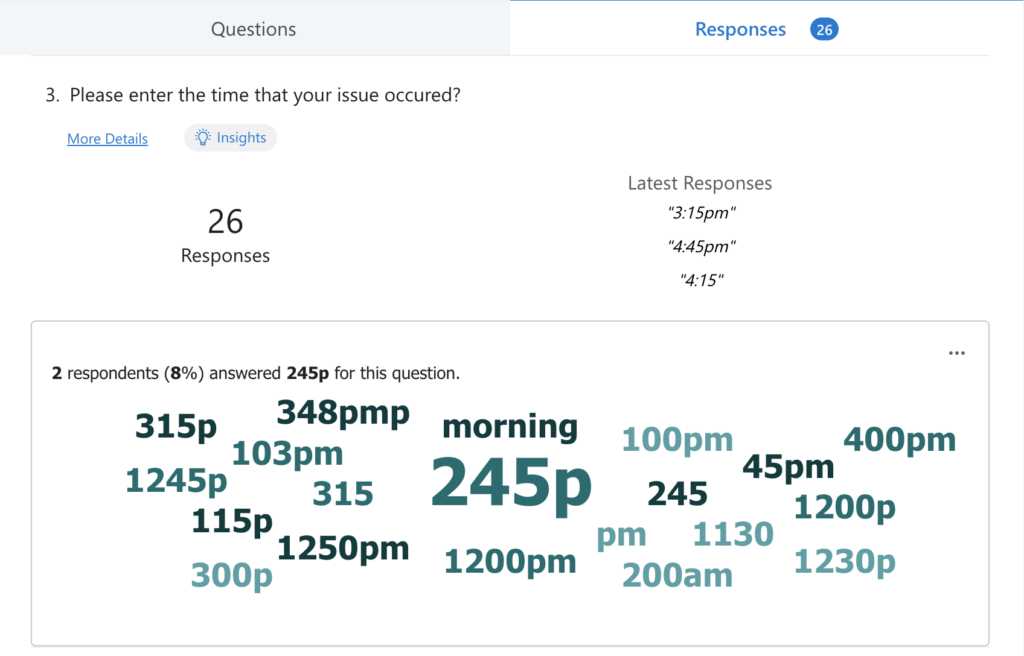
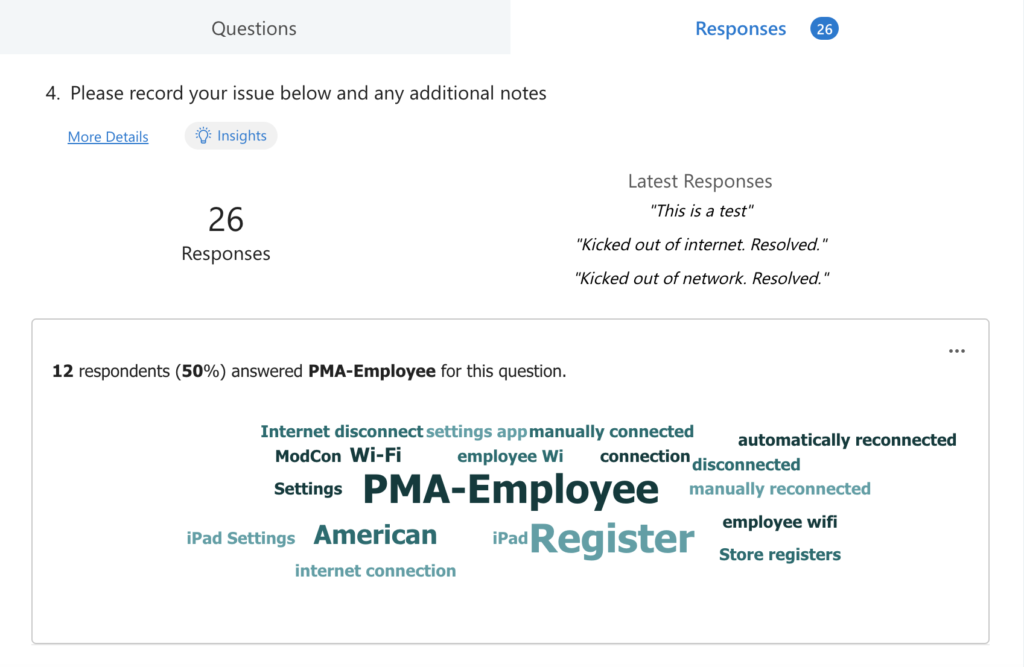
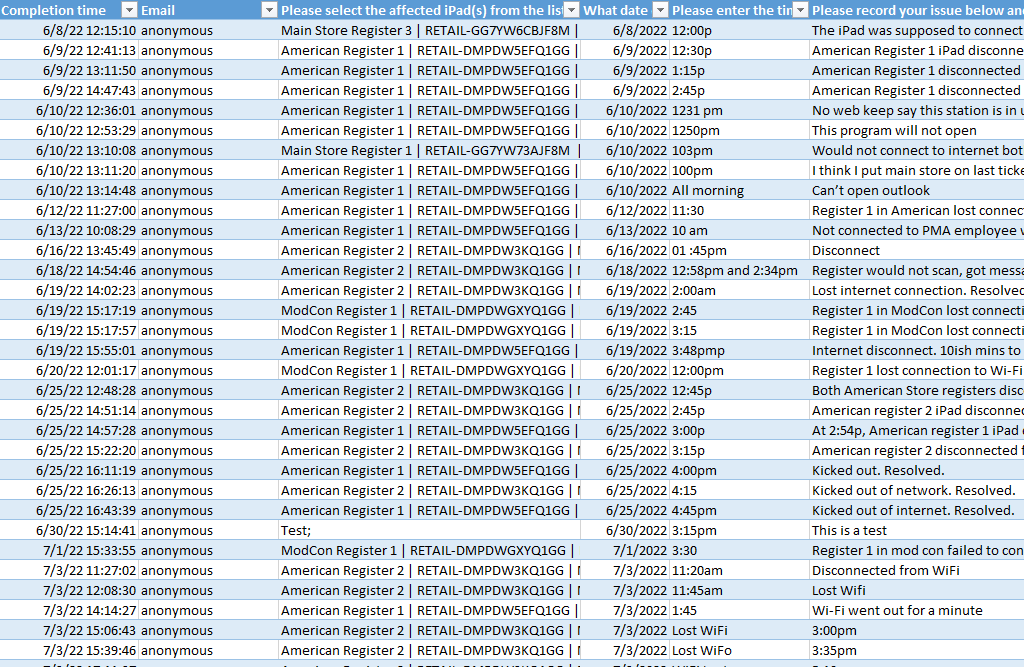
Outcome
This system is still being used to report the status of the Retail POS iPads in the Philadelphia Museum of Art and allows data to be easily captured for effective trend analysis. After a month of reporting so far, there seems to be something specifically wrong with the iPads in the American Store and/or the wireless network in that that area, which gives us a concrete angle.
Currently, the American Store was on a different network and now I am testing to see if the reported issues fall in line with the other iPads in the different stores (i.e. sub-10 reported issues over a month).
Further testing and troubleshooting will be required to narrow down the specific issue since all of the Retail iPads are the same model and on the same version of iPadOS.
As for the Status Tracker, it will be rolled out to other large deployments of iPad through JAMF so other departments can have a quick way to report sporadic and hard to document issues.
Future versions of this tracker could include a file/photo uploader in case screenshots/video footage is needed (i.e. a glitchy screen that only happens at a certain time, etc) which pairs well with the built in screen recording and screenshot software of the iPads.